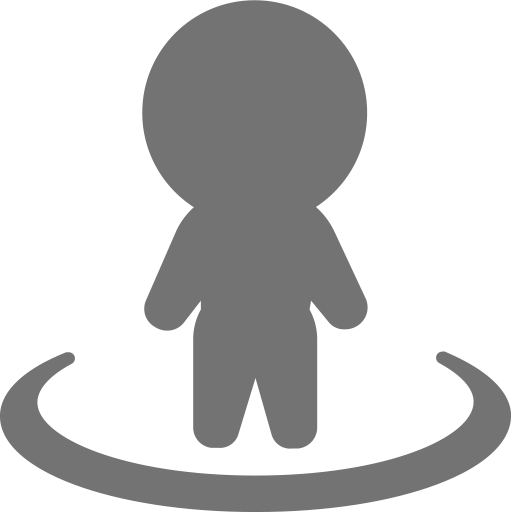 Myarea - Discover, Map, Connect and Get Paid
Myarea - Discover, Map, Connect and Get Paid

Myarea app is a place to discover what’s hot and noteworthy in your neighborhood. Business is Personal, Services are Local. Myarea app makes it Personal and Local.
On myarea App on high zoom levels, you clearly see and can identify places and spots that are currently being discussed, buzzed. MyArea allows you to send an instant message to a business or even call via an in-app Audio or Video call. Each place on the map is a Group Chat and an Image and Message Board. Everyone can post pictures, messages or video on the board. When someone posts a message, the location beams, sending waives across the area on the map, attracting more visitors to join the discussion.
In addition, anyone can create an event in any location. 2 hours prior the event start time and during the event, location will beam to attract more visitors.
Claim Business
Over 10 million businesses and Points of Interests were added in our application. In case you found your Business on Map, you can Claim it. After that you have great choice to add Logo, images, description, change business type, coordinates, add details like Phone number, E-mail, Website, also add your application details and much more. Also by claiming your business on our map, you have the opportunity to share it, add people in your business group chat, add Events and Promote your business which will Beam and be visible by all who is navigating on the map, for all zoom levels.
Add Business on Map
Of course the most of you have Businesses which you are trying to make them popular and to engage more people to know about them. Most successfully, you can do it on MyArea, by adding Business directly from the map, selecting your Business type, add your Business Images, describe it, add more details like Contacts, E-mail, Website, Open Hours, etc, and while creating a Business you can specify if you are a Consultant or Owner, by default Owner is selected. More than that, now you can create XSites. Businesses listed on MyArea want to extend their presentation information with a web site that runs inside MyArea and contains customer details information like restaurant menu, Event schedule, or with an interactive app offering a mobile checkin, appointment schedule, waiting list, an interactive branded game featuring some discounts and special offering. All these are possible to implement inside MyArea as interactive XApps. A powerful solution to boost sales and grow your business! More details about XSites and XApps on https://app.net.
Add Event on Map
Make your Events be more interactive by adding them on MyArea. Events are grouped by Upcoming, Current and Past. Created Event on the map is automatically created inside a point named Event Location. Inside this Event Location you and others are able to attach more Events anytime, until the Owner will delete the Event Location point. Only Upcoming Event can be Edited. Current and Past Events instead of Editing, there is an option "Copy To New", this option will create new same Event which will be able to edit all information about the Event before saving. Any created Event can be deleted anytime. Every added Event will Beam 2 hours before Start time with Orange color and Current time with Green color. Also you can Share Event and attract more people by creating a group chat inside your Event, which will also Beam, but with Red color. Regardless to these, beams for your Events will be visible on all zoom levels by anyone who is navigating on the Map.
Add Event to any Location
With this new Feature and very easy to use, you can attach an Event to any XPoint on the Map. By tapping on a Business, Application, Event Location or Point of Interest on the Map, selecting “Attach Event” option and filling the form. After saving, your Event will appear in XPoint details as Upcoming Event. Make your event an experience. Create a beautiful event listing and easily drive attendance with built-in tools. We bring together the global event’s elite to meet, network and socialize. Here you can create large-scale events such as festivals, conferences, ceremonies, weddings, formal parties, concerts, or conventions and more. Before and during the event time, your location will BEAM, by attracting map browsers to view your points.
Hot Point
With Hot Point feature, you can promote any XPoint, like Business, Application, Event Location or Point of Interest. To promote XPoint to Hot Point, you'll have to go to your XPoint details and clicking on "Promote this XPoint" button, which will redirect to https://promo.myarea.com page where you'll create new CPC(Cost Per Click - will pay just by clicking on your Hot Point in Search results and directly from map) Campaign. After filling the form and saving new Campaign, turn ON the slider. Then, the promoted XPoint will automatically become a Hot Point which will gain “Hot” symbol in XPoint details, will appear in top Search and will Beam with Purple color and also be visible on all zoom levels like Events and XPoint group chats. By Promoting your XPoint to Hot Point, you can capture more attention of locals and visitors who are using MyArea to navigate. Thankfully, with MyArea’s new XPoint to a Hot Point option, you can advertise your local business and products directly on MyArea application. Here’s how you can use promoted XPoint to a Hot Point on MyArea to drive local sales.
Beam
There are 4 types of Beaming: Hot Point, Upcoming Event, Current Event and XPoint Group Chat.
-
1. Hot Point
- - Is beaming with Purple Color, is always in top Search and has purple XPoint title.
-
2. Upcoming Event
- - Has Orange beam color and it is beaming 2 hours before Event starts.
-
3. Current Event
- - Has Green beam color during the Event.
-
4. XPoint Group Chat
- - It is beaming with Red color in case someone starts a conversation in any XPoint Group Chat.
Any Point is a message board
Any point on a Map is a message board. Chat with many people at once in a group chat. You can send such types of messages like Text, Images, Videos from library and Camera . It means that any user by accessing an XPoint from map can Enter a group chat and start an activity like posting anything you like about that XPoint, favorite and fun Events, share Images, Videos, feelings, Invite a friend to join a group that you are part of. After you have entered a group chat, it is automatically added to your Messages tab and you can always enter to without searching the XPoint on the Map. From Messages also you can leave from unwanted Group chat anytime.
Post Images and Video
Attach and send your favorite moments through Images and Videos. You can upload them from Library, make a photo or record video with Camera just by tapping on  button.
button.
Private Chat
Text your family, friends and co-workers for free with MyArea. With so many different message types. You can send text, images and videos. With a stable Wi-Fi, 3G or 4G connection, it will be sent instantly. With a long hold on a message, you can Copy, Delete and Forward. Forward text, images and videos to other MyArea connections or group chats with a long tap on a message you want to forward. When you send a message on MyArea, you can see the status of your message from when you have sent it until it is opened by the recipient.
-
See the delivery status of your messages by the next each message:
 - Sending. Your message has not yet been sent from your phone. This status will show if your phone is not connected to the internet.
- Sending. Your message has not yet been sent from your phone. This status will show if your phone is not connected to the internet.
 - Sent. Your message has been sent from your phone.
- Sent. Your message has been sent from your phone.
 - Delivered. This status will appear when your message has been delivered to your recipient’s phone.
- Delivered. This status will appear when your message has been delivered to your recipient’s phone.
 - Read. Blue checkmarks will appear when your recipient has read your message.
- Read. Blue checkmarks will appear when your recipient has read your message.
 - Error. Your message was not sent and needs to resend.
- Error. Your message was not sent and needs to resend.
-
If you see that your message was sent but not delivered it could be because:
- The recipient is not connected to the Internet and can't receive messages.
- The recipient's phone is off.
- The recipient's MyArea app is turned off.
Direct Audio/Video Call
With MyArea you can make Calls and Video Calls with any contact from your Connections list or even to contact a Business Owner. To make an Audio Call with one of your contacts, find and select from your Connections you want to and tap on Call button. To Call a Business Owner, find and open a Business on the Map, at the bottom of the page, tap on Owner and Owner details will open where you’ll be able to make a Call.
Make a VideoCall with MyArea and see your Friends from Connections and any Business, Event and Application’s Owner on the map.
To make a Video Call, at first must be started a simple Call and inside it can be switched to Video Call, by tapping on Camera button.
-
During the Video Call you have options to change the call at a tap of a button. Here are the available options:
- Turn video on/off(The call will still continue when the video is turned off)
- Mute sound
- Turn camera around
Contacts
In MyArea Contacts can be added to your Connections list in few ways:
-
1. Adding contact from Connections tab by tapping on + button. There you can add contact by entering full Username or by starting to type a username there will be displaying username suggestions, then select wanted username and tap on “Add” button. Also a contact can be added by Inviting a Friend through e-mail, sms and other networks.
2. Adding contact directly from a Message by tapping on Contact details then "Add Connection" button, then contact will appear in your Connections list.
3. Also in Connections list can be added Business Owner as a contact. To do that, find and open a Business on the Map, then at the bottom of the page tap on Owner, then “Add Connection“.
Friends
As a Friend can be added contacts from your Connections list, a Business Owner just after is added to Connections and by inviting a friend through e-mail, sms or other social networks.
-
- To add a Friend from your Connections list, just select a contact and tap on “Add Friend” button which will be changed to "Pending friend request" status. At this time, your friend will receive a Friend Request notification which he will be able to Accept or Reject. In case off approving your friend request, then "Pending friend request" status will be changed to "Friend". But in case of rejection, you will be able to send friend request again. Until your request wasn't accepted you can Cancel it by going to "Friends" tab, selecting "Pending friend requests" and tap Cancel.
- To add a Business Owner as a friend, at first must be added to your Connections, and after can be added as a friend. To do that, open the Map find wanted Business, open Owner details, first tap “Add Connection”(in case that is not added in your Connections list yet) then tap “Add Friend” button.
- Also a Friend can be invited through e-mail, sms or other social networks.
Search
Our Search engine is returning search results based on keywords, also when you are starting to write a word, then is instantly showing suggestions.
Search for nearby places and explore the area. You can search for Points of Interest, Local Events, Trendy Restaurants, things to do, Hot Points, Businesses, Applications and Mobile Businesses which are always on move in MyArea. Find places like nearby museums, new restaurants, and popular bars and clubs. You'll also see address and distance.
By pressing Enter, on top of the list will be displayed Hot Points(promoted XPoints) with Purple Title color and the rest of results will be displayed below Hot Points.
On the map you'll see search results as bigger icons than regular one.
Consult Business
MyArea Consultant - get 30% commission on Hot Point advertising sales and 30% commission on XSite/XApp Sales for businesses he/she consults.
Owner can claim his Business and once claimed Business wasn't consulted before, then Consultant can’t consult that Business anymore. Owner can promote his business to a Hot Point by paying for promo ads and promo beaming on MyArea.
Consultants receives 30% commission from all owner’s spendings related to this business. Consultant of the business has access to change business details, images, etc, and can remove/deactivate a business from MyArea until Business is not claimed by the Owner.
When Owner claims a business, current Business’ Consultant becomes Owner’s Referrer.
As Consultant you get 30% commission from:
- Hot Point Ad Sales. A Hot Point on the map always beams, every 4 seconds. To promote their businesses to Hot Points, Owners need to create an advertising campaign and enter their credit card information to fund advertising campaigns. You (Consultant) will get 30% commission on all recurring transactions on all advertising campaigns ever created paid for businesses you consult. Once you become a consultant for a business, you will remain consultant forever. Business Owner has no authority to change or remove his business’ Consultant.
- XSites and XApps Sales. These little web pages will open in MyArea and will unveil additional information about a Business or Point of Interest. XSites are full functional HTML pages with various functionality and html schema extensions to native device functionality, which is why they are also called XApps. MyArea businesses can have features like Waiting Lists, Appointment Scheduling Systems, Customer Check-in, Customer Feedback, Payment, Ticket Purchase, etc… Native device features that can be involved by an XApp inside MyArea are video/audio play, including music play in background, PDF full screen views, eBooks, receiving camera pictures in web forms, etc.
Add your Service on Myarea
There are a lot of people who don’t have an office and are always on move (mobile business), or stays home and awaiting for someone to call them. Normally they provide all sort of “Services” like plumbing, cleaning, massage, healthcare, fitness trainer, grocery delivery, shop assistance, car repair, home improvements(kitchen, bathroom renovation), electric work, garbage removal, septic pump, gardening, baby sitting, etc.
This type of Service will be displayed on the map as a figure of a person (figure icon). Shape and color will be depending of Service Type.
This XPoint will be bound to owner's device location and will always be moving on the map where the Phone is, with few minutes of delay.
User will see Service Providers in last location on the map where they were in case that Service Provider lost connection to Internet.
Your Service on Map is like My Profile going public. Not a wrapper of the private profile, it is same profile, just public, available for everyone to spot it and add me to his contacts, send me a friend invite, call or send a message. It is same profile, just with few additional fields, related to the type of service I’m offering on the market.



